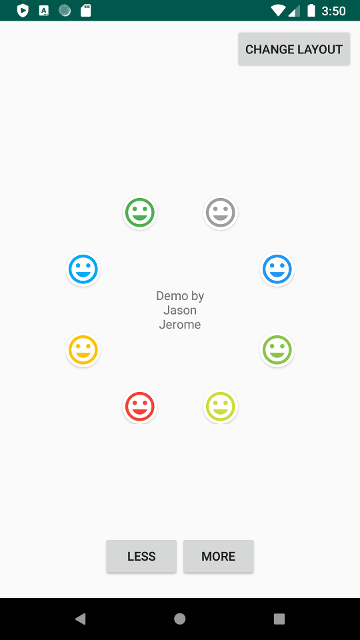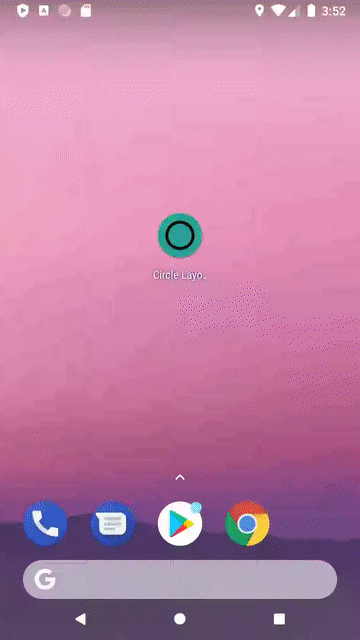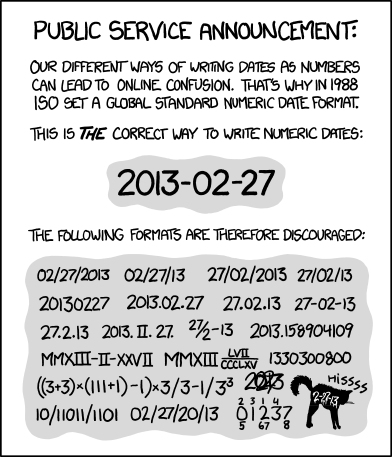Kotlin has a lot of super cool things, and Enum Classes are one of them.
We initialize our enums with a string value. Yet a problem arose when we wanted to find the enum using that string value. What’s the best way to find an enum when you have it’s value?
enum class TransmissionType(val dataKey: String) {
MANUAL_TRANSMISSION("MT"),
AUTOMATIC_TRANSMISSION("AT")
}
val myValue = "MT"
// how do I use "MT" to get MANUAL_TRANSMISSION ?It turns out there is a idiomatic way to achieve this using associateBy and the get operator. This technique works really well.
Instead of writing a function to find your enum: MyEnumClass.findMyEnum("AT")
You have code like this: MyEnumClass["AT"]
Instead of explaining it, I’ll just show you an example with some tests.
import org.junit.jupiter.api.Assertions.assertNotNull
import org.junit.jupiter.api.Assertions.assertNull
import org.junit.jupiter.api.Test
import kotlin.test.assertEquals
enum class TransmissionType(val dataKey: String) {
MANUAL_TRANSMISSION("MT"),
AUTOMATIC_TRANSMISSION("AT");
companion object {
private val map = TransmissionType.values().associateBy(TransmissionType::dataKey)
operator fun get(value: String) = map[value]
}
}
class EnumAssociateByTest {
@Test
fun getDataKey() {
val equipmentType = TransmissionType.MANUAL_TRANSMISSION
assertEquals(equipmentType.dataKey, "MT")
}
@Test
fun getTypeFromDataKey() {
// WHEN I try to get an transmission type based on its `dataKey`
val equipment = TransmissionType["AT"]
// THEN I get the expected result
assertNotNull(equipment)
assertEquals(TransmissionType.AUTOMATIC_TRANSMISSION, equipment!!)
}
@Test
fun getNullFromNonExistentType() {
// WHEN I try to get an equipment type using a non-existing `dataKey`
val equipment = TransmissionType["nope"]
// THEN I get the expected null value
assertNull(equipment)
}
}When learning new techniques, I like to build little examples in IntelliJ with tests.
I’ve found it makes it lot faster to play around than in Android Studio.
Enjoy!